What a bunch of cringe edgy antinatalist nonsense. Think about the future, if you don’t have kids, who are we gonna feed to the machine a few decades from now?
- 0 Posts
- 18 Comments

 7·5 months ago
7·5 months agoI figure that the administrators of your homeserver could see your IP address, I doubt that it would be sent to anyone you are just chatting with.
Ive only had to setup a nvidia system once, so I might be missing some packages, but I think
pacman -Rns nvidia nvidia-utils lib32-nvidia-utilsshould get rid of all of it.

 1·7 months ago
1·7 months agoWARNING: doing this will absolutely DESTROY YOUR SYSTEM, PERMANENTLY!!!
But if you wish to continue, you can erase all the EFI variables using the rm utility, I dont think you will be able to completely zero out the chip on the system from inside of Linux as its read-only.
But to delete all the EFI variables, cd into
/sys/firmware/efi/efivars, if this directory is not availiable, either the efivarfs is not mounted, or you are booted in legacy BIOS mode. But once you are in this directory, runchattr -i ./*as root or sudo to remove the immutable bit on all the files, then runrm ./*as root. This WILL break your system. Only do this if you know how to restore your system using like a chip programmer.

 1·7 months ago
1·7 months agoThis happened to me too. I had to grab the box that comes up and resize it like I would with a normal window, mine glitched a lot when I tried it, try resizing it as far as you can, it will try and glitch back, but just keep fighting it until it becomes a usable size, then log out of Plasma and log back in, and then you can size it back down to a normal size. Hopefully there will be an official fix for this soon

 14·8 months ago
14·8 months agoWhat about something like this:
for i in /media/johann/5461-000B/DCIM/100MEDIA/*.AVI; do newpath="$HOME/Public/240321/$(basename "$i" | sed 's/^IMAG/240321_/g')"; ffmpeg -i "$i" -ss 00:00:00 -t 00:00:20 "$newpath" && rm "$i"; done
If its just
/owned by the mint user, you should just able to runchown root:root /as root/sudo, dont use-R. This should make root become the owner of/. Now if all files and directories in the partition are owned by the mint user, this might be a bigger problem

 1·9 months ago
1·9 months agoAlright, could you see what the root variable is in the grub console before manually setting it by running
echo $root, and if it prints anything, could you runls /in the grub console and see if you see like home dev etc, or the directories you would expect to see in / inside linux, and if you do see anything, could you runls /boot/grub/and see if you seegrub.cfg. But if you are already inside linux, go ahead and install grub with--removable, it wont overwrite your current installation. I dont want you to format the efi partition, incase something goes wrong and you wont be able to boot into linux at all

 1·9 months ago
1·9 months agoI think anything that can be done with a fresh format can be done with the current one, when you ran
grub-installafter the issue with not running it as root, did you only do it with--removable? If so, the old grub is might be getting picked over the new grub installed at the removable fallback path, because it has a proper entry in the boot order. I dont know what key it is on your system, but if you can get into the boot order menu where it shows all the different boot devices, like where you can pick where you want to boot from, id look for one that just says something like "UEFI boot " or something like along those lines, it wont say like grub or your distro name, if there is such an option available, could you try booting from that option?

 1·9 months ago
1·9 months agoOh its no worries, it sounds like you just need to regenerate the grub config, you can do this by running
sudo grub-mkconfig -o /boot/grub/grub.cfgor if your distro has it, you can just run
sudo update-grubthen grub should see the config on boot and put you in the normal graphical menu

 1·9 months ago
1·9 months agoThis is definitely strange, but the EFI system partition will have to be mounted to install grub to it, maybe the disk got mounted as read only, could you try explicitly mounting it as rw with this command
sudo mount /dev/nvme0n1p1 /boot/efi -o rwand then see if you can make a file as root by doing
sudo touch /boot/efi/testif it doesnt fail on a permissions error, try installing grub again with
--removableincase this error has something to do with it trying to tell the firmware what disk to look in like thissudo grub-install --target=x86_64-efi --efi-directory=/boot/efi --removablehopefully this will run without error and install grub, and if it does id run it again without the removable flag

 25·9 months ago
25·9 months agoAs long as the kde neon partition is still there, recovery should be possible. You will need a way to boot into a linux environment like a installation media of just about any distro, where you will be able to mount your kde neon install, chroot in, and reinstall grub. Now I dont know your system or how you have it setup, but I can try and give some basic instructions.
So first things first, you are gonna want to get into a linux environment and open a terminal and start a root shell, this may be different depending on your environment, but its pretty much just:
sudo bashor
su -l rootnow if either of these ask you for a password, and its not presented somewhere, you may have to search on the internet for like
installation disk default password, but hopefully sudo is just setup to run without one.Now that you are in the root shell, you need to find the name of the block device that corresponds with your kde neon partition, the
lsblkutility can be used to list all detected block devices, you are gonna want to find the one with the same size as your kde neon partition, this will likely be the one. Now if your partition has a label on it, you can uselsto look into the/dev/disk/by-label/directory and see if you see your partitions label there, if so, you can just mount it like this:mount /dev/disk/by-label/example-label /mntIf the
/dev/disk/by-label/directory does not exist, it just means that none of the partitions are labeled. If you are having trouble determining what partition has your data, you can try mounting each one and looking inside, and unmounting them if it doesnt have your kde neon install like this:mount /dev/sda1 /mnt ls /mnt umount /mntsda1 is just an example here, it may be different on your system.
Now when you have found the partition that has your kde neon install and mounted it to
/mnt, you can now cd in and bind mount the special directories like this:cd /mnt mount -t proc /proc proc/ mount -t sysfs /sys sys/ mount --rbind /dev dev/now if you are booting using UEFI, you will have to bind mount the efivars directory with this command:
mount --rbind /sys/firmware/efi/efivars sys/firmware/efi/efivars/Now with everything mounted, you should be ready to chroot in and reinstall grub, you can chroot with this command:
chroot /mnt /bin/bashNow that you are in your kde neon install, you can reinstall grub, the installation process may vary depending on if you are booting legacy BIOS or UEFI, to install grub on bios, you would run:
grub-install --target=i386-pc /dev/sdanow
/dev/sdais just an example here, but you want to install it to the main disk, dont install it to a partition likesda1or something.But if you are on efi, there may be an extra mount involved, the EFI system partition, now if the EFI system partition gets mounted automatically in normal circumstances, you should be able to just run:
mount -athis command will mount the partitions listed in the
/etc/fstabfile. If the partition was destroyed, it will have to be recreated. If it is not listed in the fstab and is not automatically mounted, you may have to seek it out manually withlsblk, it should be the smallest partition, use themountcommand to mount it to/boot/efi, creating this directory if it does not already exist. If you have to create one, just make a partition with at least 16 megs of space, and format it as a FAT partition, you can use themkfs.msdosormkfs.fatcommand line utilities like this:mkfs.msdos /dev/sda2where
/dev/sda2is the free space that is gonna be used for the system partition, this command is destructive, and will overwrite any data on the partition, so make sure you enter the one with just free space.Once you know what partition is your efi system partition, and you have mounted it to
/boot/efiin the chroot, you can now install the UEFI version of grub, you can use this commandgrub-install --target=x86_64-efi --efi-directory=/boot/efiand for good measure/backup incase grub cant tell your firmware where it is located, you can install it to the removable media path where your firmware will look if it doesnt have any entries with this command:
grub-install --target=x86_64-efi --efi-directory=/boot/efi --removableAnd finally, once you have installed grub for either UEFI or BIOS, you can generate the config file, like this:
grub-mkconfig -o /boot/grub/grub.cfgNow you can reboot using the
rebootcommand like this:rebootit should take care of unmounting everything for you, make sure you remove whatever installation media if you are using any from your system. And hopefully it should just boot into the normal grub menu and start your kde neon install.

 3·9 months ago
3·9 months agoI was thinking about that too, I cant think of much this ID is good for other than fingerprinting users. It just sucks that there isnt much of anything that can be done about it without a rooted device or privacy rom.

 8·9 months ago
8·9 months agoI did a internet search on “AAAD” and I found this github repository. I’m not sure if it is the same, but they seem to serve the same purpose and share the same name. I took a look into the code and I saw something about
Settings.Secure.ANDROID_IDinAboutPaymentActivity.kt, so I did some searching on that, and according to a person on stackoverflow,Settings.Secure.ANDROID_IDis a ID unique to every app on your phone, this ID will persist across uninstalls and reinstalls. The only reason it should change is if the package name or signing key changes. Also it should be different for different users on the phone, but im guessing it might not be possible to add more users on android auto, im not sure, I’ve never really used one.Now, about circumventing it, you could modify the source code and remove the license verification checks and rebuild, but this might not be legal, I’m not to good with legal stuff, but the license had a few words that suggest it might be non-free, but if software licenses arent an issue, feel free! There is also the option of just resigning the apk with your own key, which should change the ID, I believe you can do this in luckypatcher with one click, but lucky patcher is kind of sketchy and might not be able to work on android auto, I dont know much about them.
I hope this helps, im sorry I couldnt find any like anything that could just reset it and be done with it, maybe someone else might chime in with a more helpful answer.

 51·10 months ago
51·10 months agoI use SSH with port fowarding to securely access my services running on my server to anywhere I have internet. Its easy to setup, just expose any device running a ssh server like openssh to the internet, probably on a port that isnt 22, and with key only authentication.
Then on whatever device you want to get your services on you can do like
ssh -p 8022 -L 8010:192.168.75.111:80 user@serverspublicipWhere
8022is the port of the ssh server exposed to the internet (default is 22),8010is the port its gonna bind to on the device you are using the client (it will bind to 127.0.0.1 by default),192.168.75.111:80is the address/hostname and the port of where your services are on your local network, anduser@serverspublicipis your username and the ip address of where your ssh server is.You can also use ssh to make a SOCKS proxy in your network like this
ssh -g -D 1080 user@serverspublicipThis will make a socks proxy into your network on your device at
127.0.0.1:1080. All of this can also be done on just about any mobile phone running android by using termux.

 2·10 months ago
2·10 months agoDolphin + mpv for me so I can see the album covers and metadata and see whats available, if I have a specific song in mind, then ill just use the terminal and mpv.
I took a quick look at the plugin and it looks like it depends on the
diffcommand line utility. I dont think it comes installed with Microsoft Windows, but if you manually installed it, id open a new terminal and try running the diff utility manually to see if its on the executable path.But if you want to try installing it, I think it comes with Git bash for windows.
I hope this helps, have fun with Neovim!

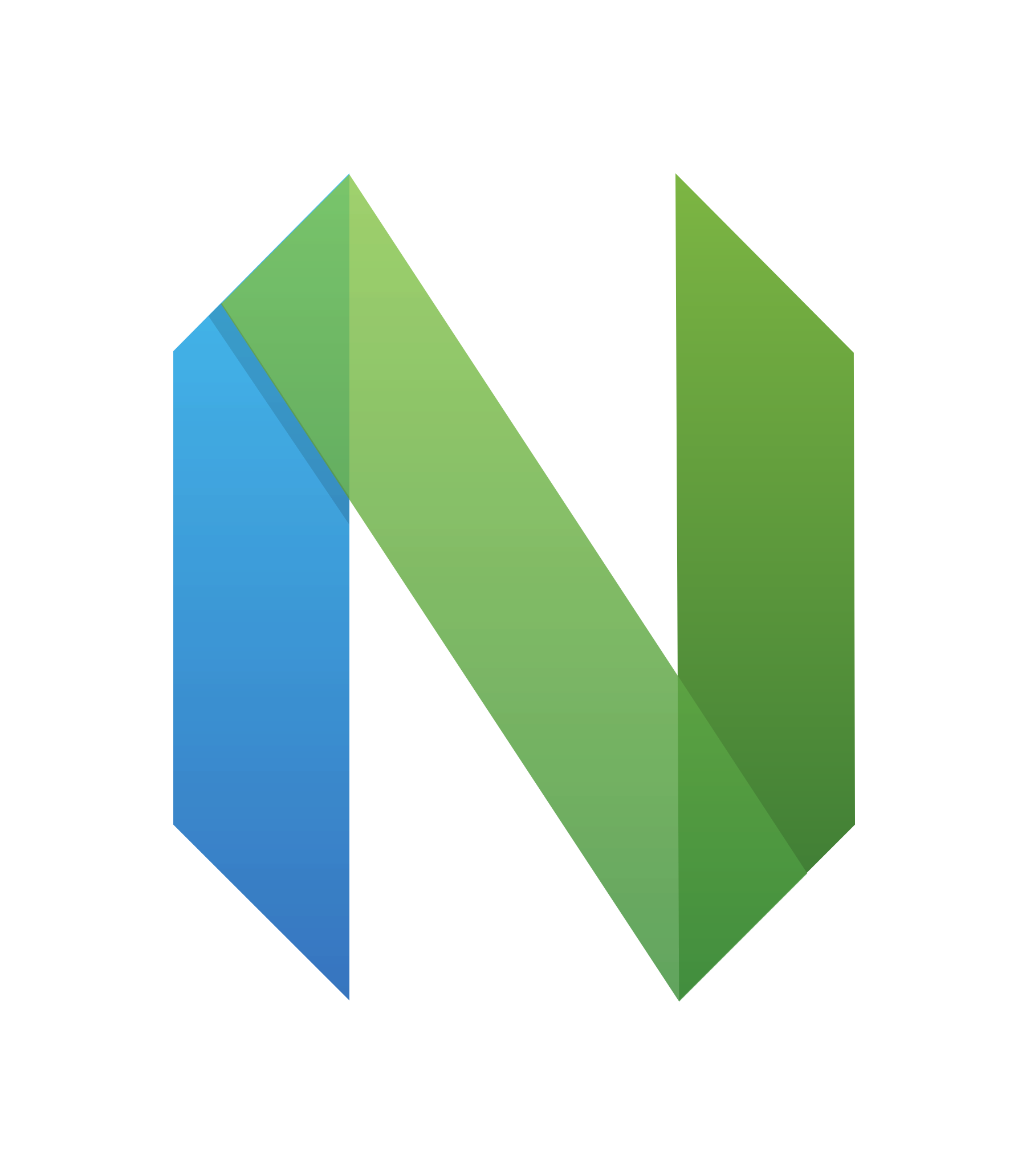
sudo sed -i 's/libalpm.so.14/libalpm.so.15/g' /usr/bin/paru